This tutorial is about audio and how to control and make it as good as possible. Audio is very important in videography and so today I will help you learn the BASICS because I'm not that advanced with the complicated works. Let's get started!
My purpose for making this tutorial is to help those who don't know how to work audio and to teach them how to fix it using the BASICS so that their videos aren't as bad. People need this skill because audio is everything in a video and if the audio isn't good, people will either hear nothing come from the video, the audio will either be too loud, too soft, and that just gets annoying. The audiences include EVERYONE. More specifically those who want to get into the video industry or anything that has to do with audio on television. But since we are starting off small, my audience are students who are trying to learn more about how to fix audio when using Final Cut Pro. BASICS ONLY.
NOTE: This audio and audio doesn't have any steps sometimes...ENJOY!!
This is the first thing to do. Which is get onto Final Cut Pro. Here, for beginners, you can see the footage and audio of the certain footage. In order to see audio, just right click on the footage and press "Detach Audio."
This a close up of one of the audios detached from the footage. As you can see, the lighter shade of green indicates how loud the audio is, since it's not red or yellow, it is at the right volume. There is a white dot to the right side and that dot is used in order if the person wants the volume to fade or not.
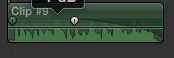
As seen, if you pull the dot to the left, it will have the audio fade out instead of it ending abruptly.
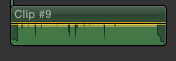
Here you notice that the volume got to high and it turned yellow, it has to be green at all times or else it be too loud for the audience.

If there are two parts of one audio you want to separate, use the blade tool by pressing 'B.' Then just click on where you want to make the cut and you will able to break the audio into two.
Now that you know the basics, it is important to know that there will be multiple noises that will compete with each other. To balance out the sounds, go to the right of the screen where it says Channel Configuration. Here you will see the down pointed head of an arrow so click on that.
In order to balance it, the switch will be in "Stereo." Click on "Dual Mono" to balance out the noises. That is the basics of fixing audio on Final Cut Pro.
This tutorial is about audio and how to control and make it as good as possible. Audio is very important in videography and so today I will help you learn the BASICS because I'm not that advanced with the complicated works. Let's get started!
My purpose for making this tutorial is to help those who don't know how to work audio and to teach them something that wont make their videos as bad. But my help will probably only help a little. People need this skill because audio is everything in a video and if the audio isn't good, people will either hear nothing come from the video, the audio will either be too loud, too soft, and that just gets annoying. The audiences include EVERYONE. More specifically those who want to get into the video industry or anything that has to do with audio on television. But since we are starting off small, my audience are students who are trying to learn more about how to fix the audio when using Final Cut Pro.
Here is a video that will help better understand audio in Final Cut Pro. Sources go to KingTutsPro.




No comments:
Post a Comment